Create a template
Introduction
A template is a reusable configuration of a VM. It's a virtual disk image that has an operating system already installed and configured.
Users can create templates from a VM, from a snapshot of a disk or from VHD that come from other systems.
Templates can be public or private. Private ones can only be seen and used by the user that created it while public ones can be seen and used by everybody.
Create templates
From a preexistant VM
The starting point is an already created and configured VM that is going to be used as a prototype. It has to be stopped.
Now its “root disk” has to be selected. There are to ways to do so:
- Choose the VM in the instance list and click the “View volumes button”.
- In the “storage” category choose from the list the volume correspondent to the VM.
Once the volume is selected there are four possible options:

Choose the last option, “Create template”.
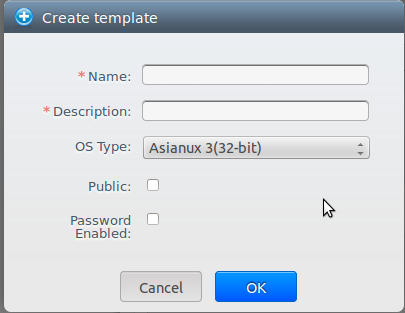
- Name and description: Will be shown in the interface so write something descriptive.
- OS Type: operating system installed in the template. If it's not in the list choose “Other”.
- Public. Check if wanted to be public.
- Password Enabled: check if the virtual machine has the script to reset passwords installed (no by default).
Click “Ok” to finish and make the template available.
From a snapshot
Procedure is identical to the previous case except that the VM doesn't need to be stopped.
From a VHD
The file must be uploaded to Cloudstack so a URL is needed.
Choose the “Templates” category in the left column and press the “Register template” button in the right upper corner.
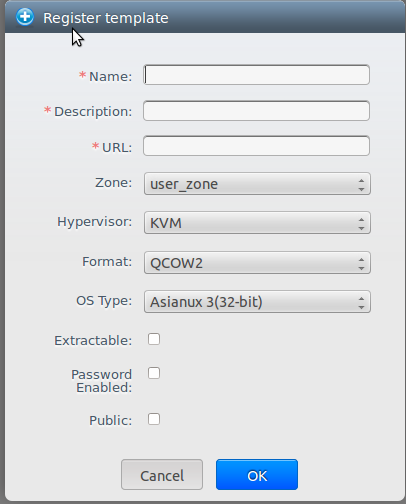
- Name and description: Will be shown in the interface so write something descriptive.
- URL: From where the file is to be downloaded, for example
http://my.web.server/filename.qcow2
.
- Zone: There is only one, leave it.
- OS Type: The same as when creating a template from a VM.
- Hypervisor: Just KVM, don't change it.
- Format: QCOW2 mandatory.
- Password Enabled. check if the virtual machine has the script to reset passwords installed (no by default).
- Extractable. Check to make the template downloadable to other users.
- Public. Check to make the template usable to other users.